Issue:
You use the Frame Generator tools in Autodesk Inventor all of the time, but you find that creating the base 3D sketch is tedious, time consuming, and doesn't always take edits well. Is there another way to do this?
![]()
Solution:
There are some times when a creating a 3D sketch is required, but often time it's helpful to know that you can use the edges of a 3D base part to place Frame Generator members. When you select a part edge, Frame Generator automatically projects the geometry into the Frame Reference Model that it creates using the selected edges.
For instance you could create a basic 3D solid part model such as the one shown, and place it into an assembly file:
![]()
If you need more edges to use for the frame selection you can edit the base part model, and sketch on the faces of the solid:
![]()
There are times where you might want to create a 3d Sketch based upon 2D sketch geometry. Here a 3D sketch is created and the 2D sketch is projected to the face pf the part to provide more edges to use in the frame. This is done using the 3D Project to Surface tool:
http://wikihelp.autodesk.com/Inventor/enu/2012/Hel
![]()
Often it's helpful to make the base part a clear color so you can see all of the edges to be used for selection:
![]() In order to prevent the base model from impacting the mass of your assembly, you can set it to Reference:
In order to prevent the base model from impacting the mass of your assembly, you can set it to Reference:
![]() Once you are finished selecting edges, you can just turn off the Visibility setting of the base part file, leaving only the frame showing:
Once you are finished selecting edges, you can just turn off the Visibility setting of the base part file, leaving only the frame showing:
![]()
You use the Frame Generator tools in Autodesk Inventor all of the time, but you find that creating the base 3D sketch is tedious, time consuming, and doesn't always take edits well. Is there another way to do this?

Solution:
There are some times when a creating a 3D sketch is required, but often time it's helpful to know that you can use the edges of a 3D base part to place Frame Generator members. When you select a part edge, Frame Generator automatically projects the geometry into the Frame Reference Model that it creates using the selected edges.
For instance you could create a basic 3D solid part model such as the one shown, and place it into an assembly file:

If you need more edges to use for the frame selection you can edit the base part model, and sketch on the faces of the solid:
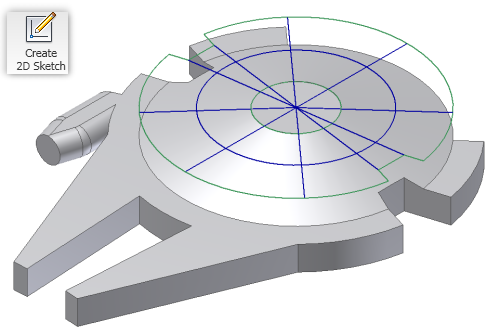
There are times where you might want to create a 3d Sketch based upon 2D sketch geometry. Here a 3D sketch is created and the 2D sketch is projected to the face pf the part to provide more edges to use in the frame. This is done using the 3D Project to Surface tool:
http://wikihelp.autodesk.com/Inventor/enu/2012/Hel
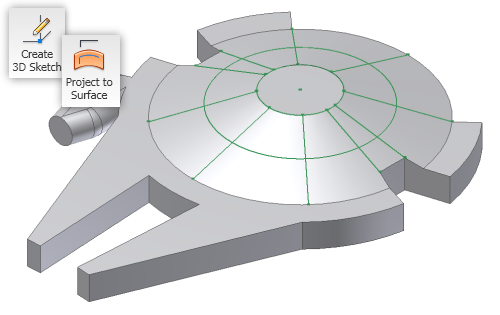
Often it's helpful to make the base part a clear color so you can see all of the edges to be used for selection:


